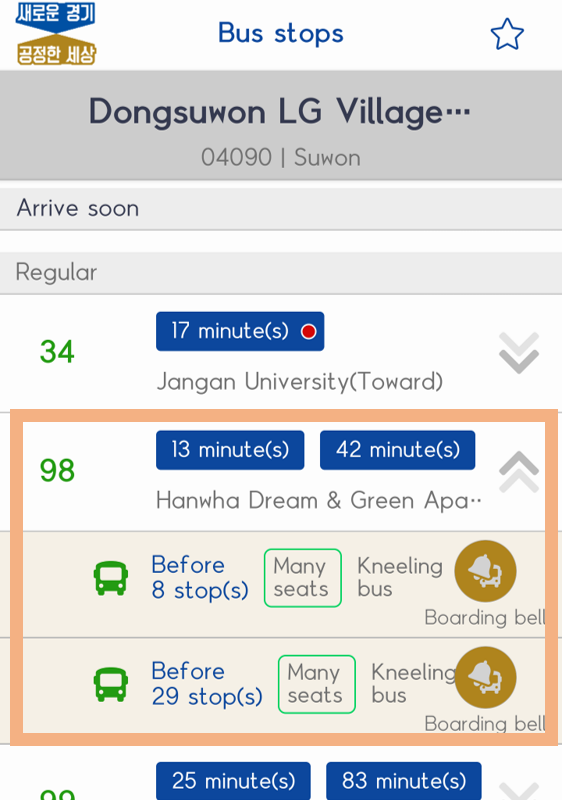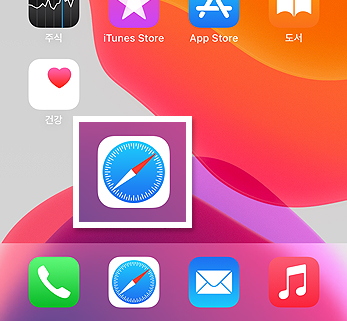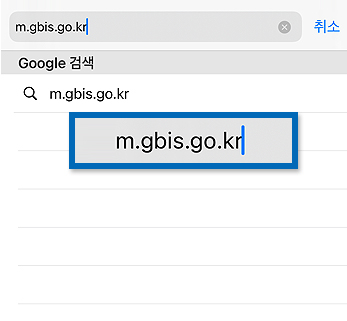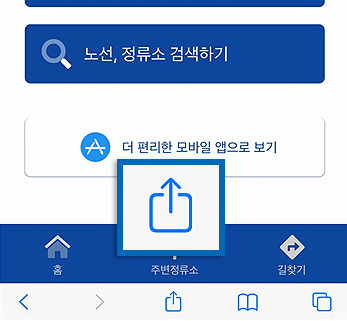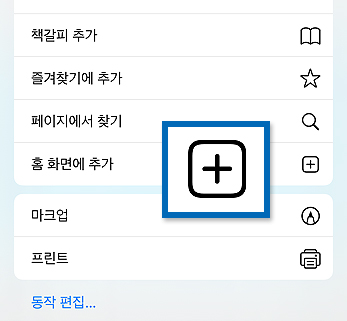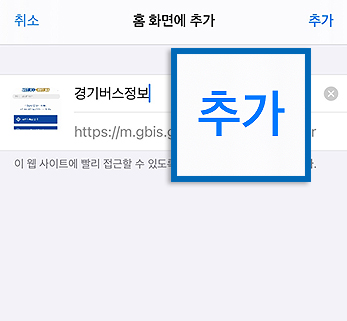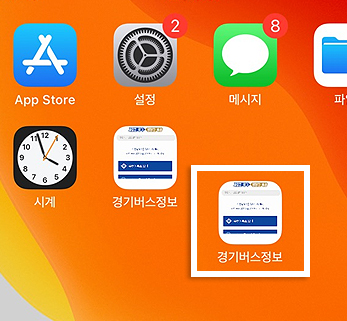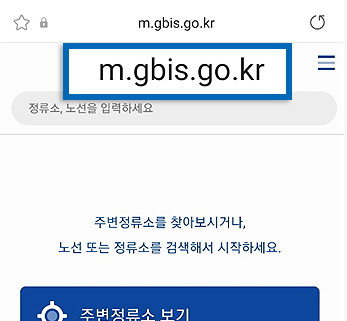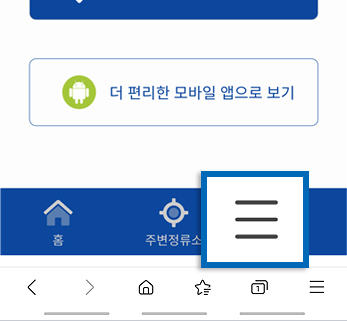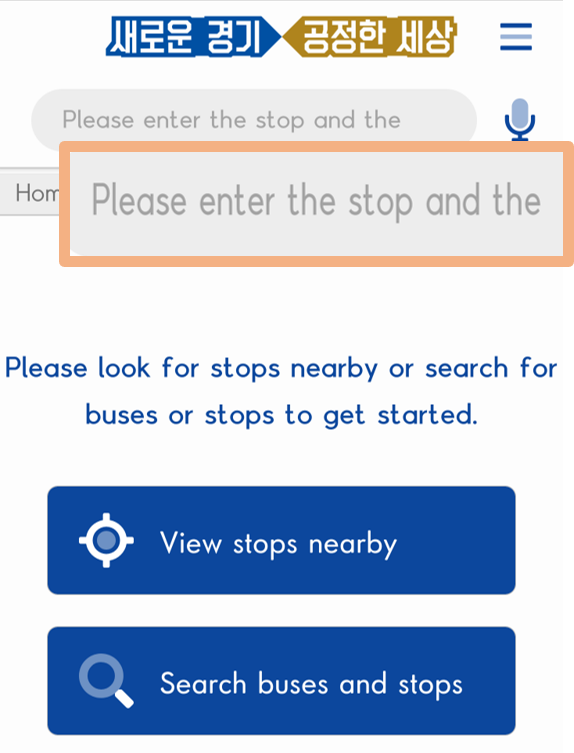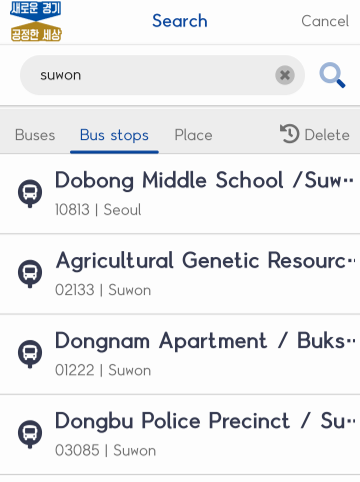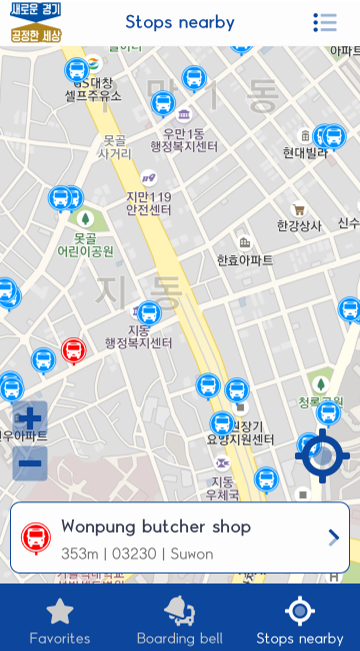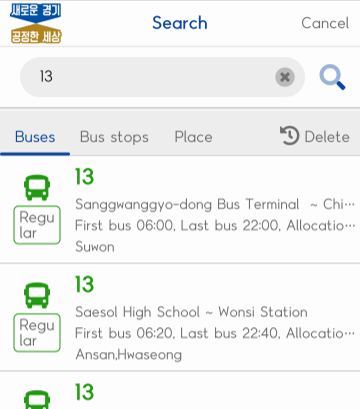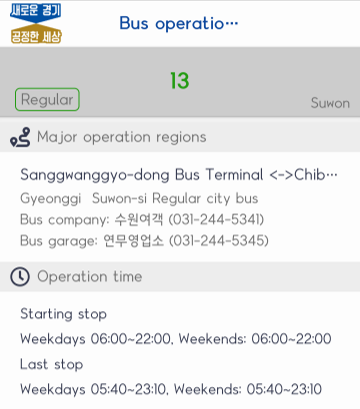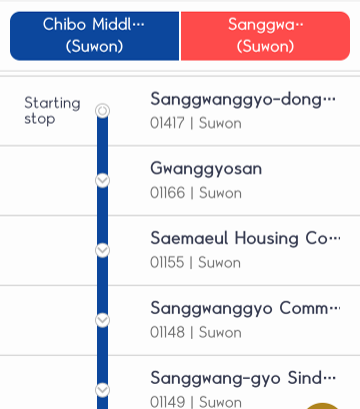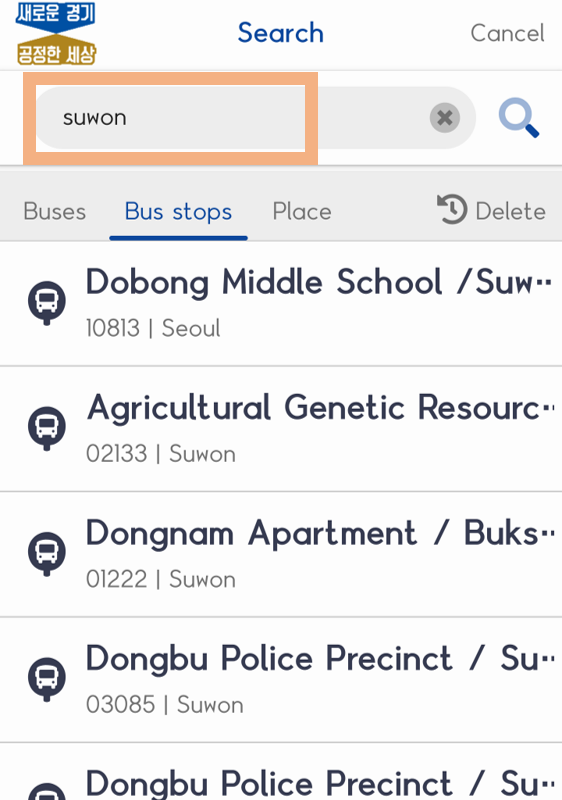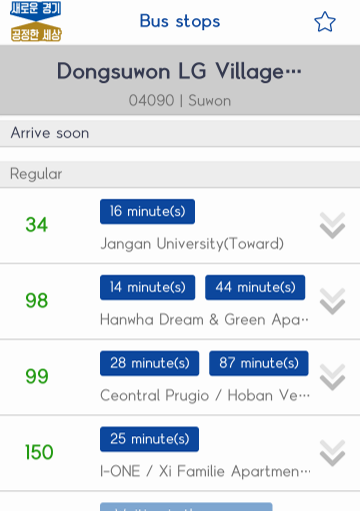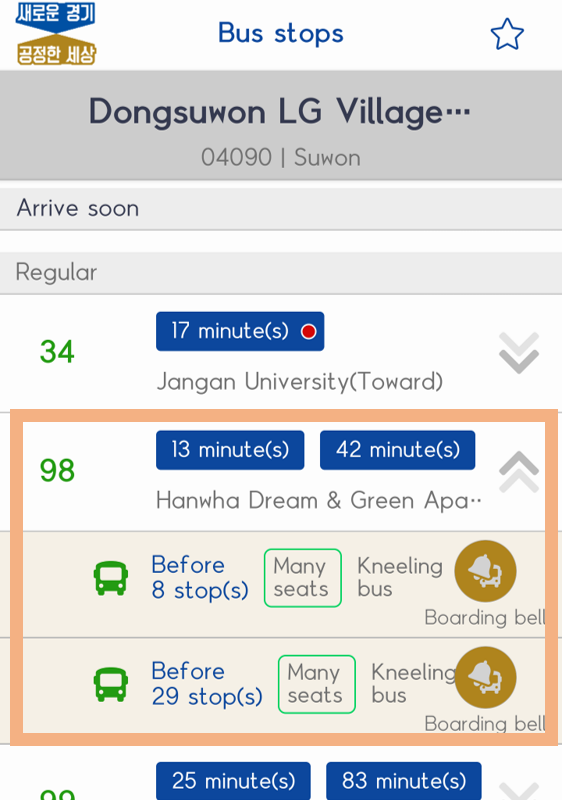- 바로가기메뉴
- 메뉴 바로가기
- 모바일 웹 설치방법 바로가기
- 제공기능 시작 바로가기
- 간략검색 바로가기
- 주변정류소 바로가기
- 노선번호 바로가기
- 버스정류소 바로가기
- 길찾기 바로가기
Usage information
iPhone
- 01Select the browser
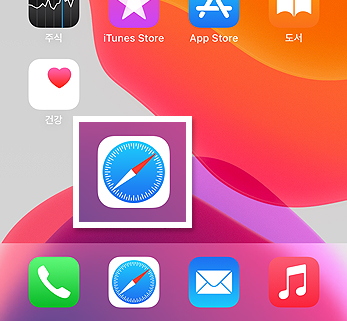
- 02Enter the URL http://m.gbis.go.kr
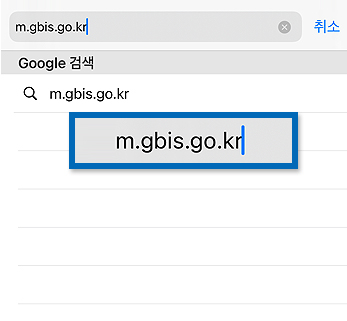
- 03Select the “Add” button at the bottom
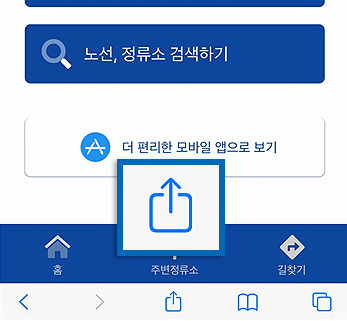
- 04Click the “Add” button on the home screen
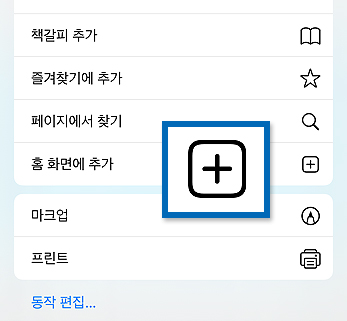
- 05Click the “Add” button at the top
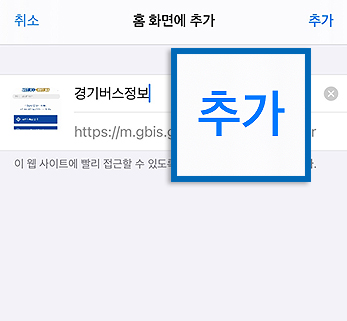
- 06Generate a shortcut to the Gyeonggi bus information on the home screen
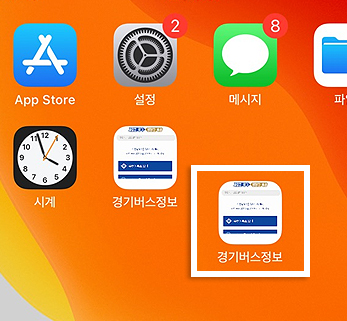
Android
- 01Select the browser

- 02Enter the URL http://m.gbis.go.kr
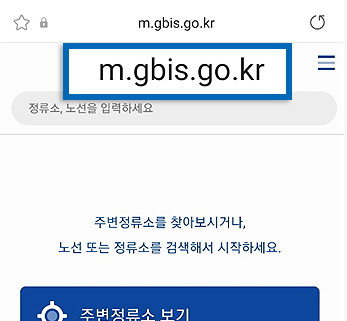
- 03Home screen of the mobile web
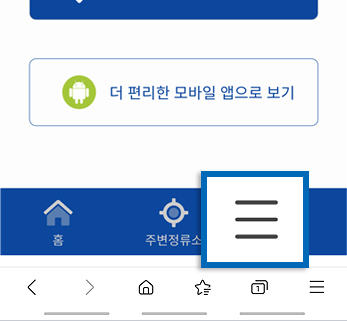
- 04Select the “Add” button at the bottom

- 05Select Home

- 05Addition of shortcut to the home completed

Search in breif
- ① Search the stop number
- ② Search bus number
- ③ Search for the stop number and the bus number
Main menus
- ① View stops nearby
- ② Search buses and stops
- 01Enter the bus number, the stop name, and the stop number
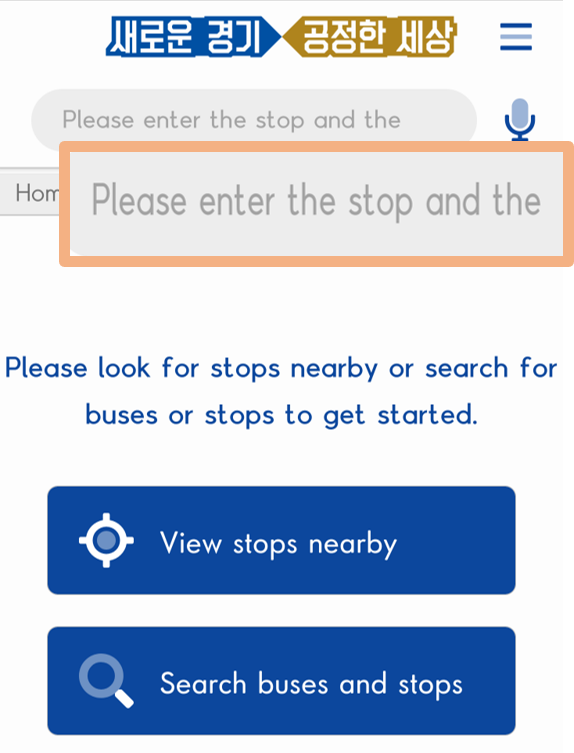
- 02View the search results in brief
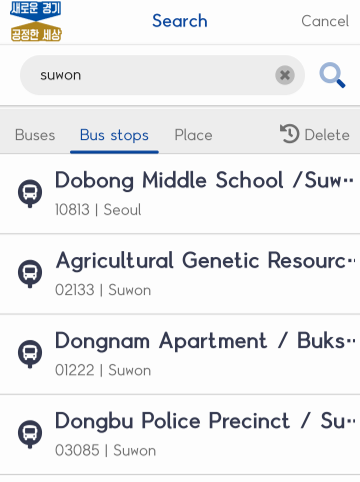
- 01View stops nearby

- 02Map
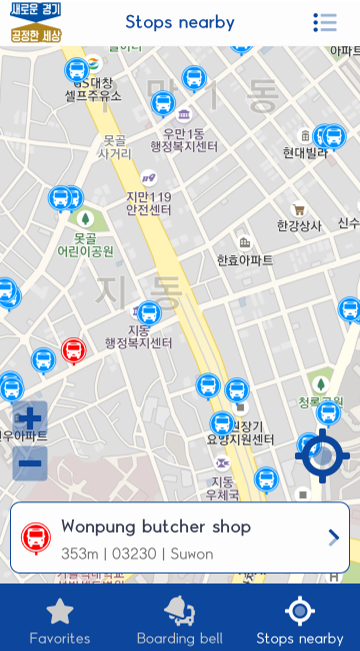
- 01Enter the bus number
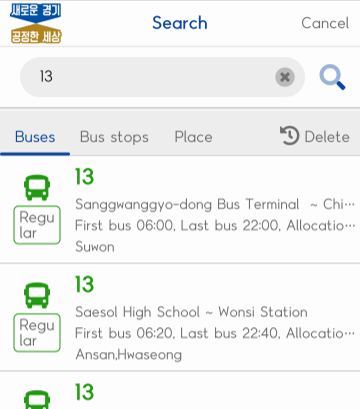
- 02Check the bus information
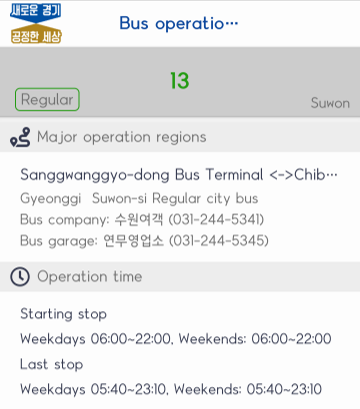
- 03View the bus map

- 04View the real-time bus location
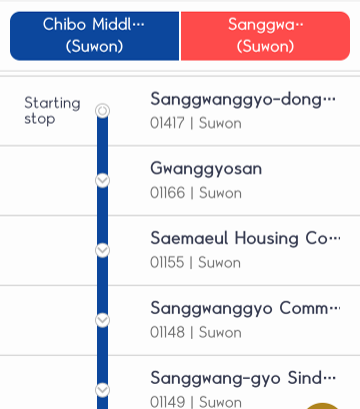
- 01Search for the stop name
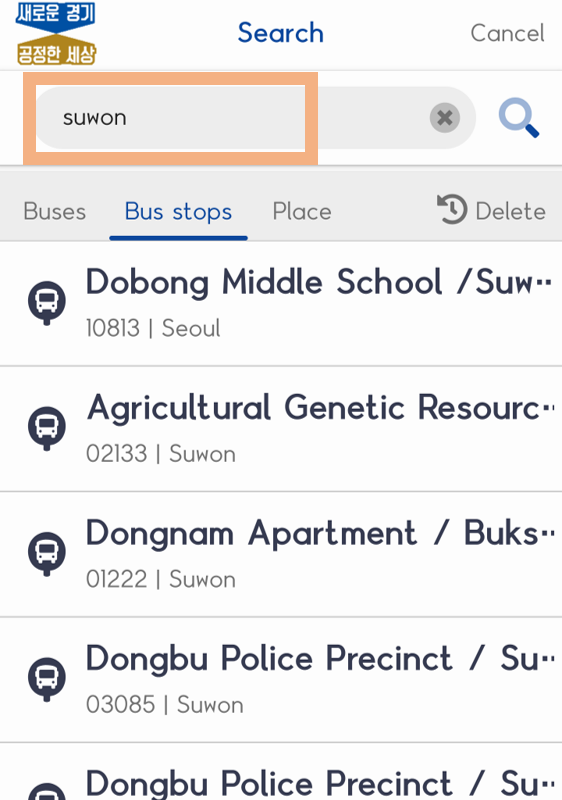
- 02Check the estimated stop arrival information
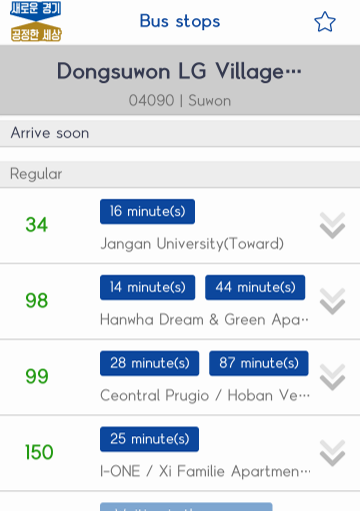
- 03Check the estimated route arrival information